Woojer Series 3 devices can be connected to most source devices using either a 3.5mm auxiliary audio cable, a USB-C cable, or using wireless Bluetooth. Below you will find instructions on how to connect your Woojer to your PSVR using a 3.5mm cable.
This information should be relevant for both the PSVR and the PSVR 2.
Bluetooth connectivity to the Playstation from the Woojer is currently not possible out of the box, as the Playstation does not allow for Bluetooth connectivity to external audio devices. Please check out the connection method below instead.
TABLE OF CONTENTS
Connecting with a 3.5mm cable to your PSVR
- Press and hold the Woojer's power button for 3 seconds until the Woojer turns on.
- Connect a 3.5mm auxiliary cable. One end goes to your PSVR's processor unit's 3.5mm output jack, and the other end goes to your Woojer's dedicated audio input jack
- Connect your headphones to the Woojer, using either a 3.5mm cable or using wireless Bluetooth. You can learn more about connecting your headphones using Bluetooth through the following article, or from the manual instructions below.
On the Woojer Strap 3, the LED indicator should switch from blinking blue to solid blue.
On the Woojer Vest 3, the HP IN indicatior should switch from blinking blue to solid blue.
Connecting Bluetooth headphones to the Woojer
- Turn on your Woojer.
- Press and hold the power button AND the volume up button of your Woojer for 5 seconds simultaneously.
- Set your Bluetooth headphones into pairing mode and place them near the Woojer.
- Both devices will pair within 30 seconds.
- Once paired, the Bluetooth Headphones indicator will change to solid blue.
For the Strap Series 3, the LED indicator will begin to blink rapidly with red and blue once powered on.
For the Vest Series 3, the BT HP indicator will begin to blink rapidly with red and blue once powered on.