Follow these steps to apply audio mirroring using your SteamVR settings. Applying audio mirroring enables you to route the audio to both the Woojer and your VR headset simultaneously.
Audio mirroring can also be applied using an external software, like VoiceMeeter Banana or OBS.
- Connect your Woojer to your PC via either the USB-C cable, 3.5mm cable, or via Bluetooth connection.
- Do not connect your headphones directly to the Woojer. Instead, use the HMD's integral headphones or connect your headphones to the HMD.
- Set your Woojer 3 as the PC's default playing device by clicking the Speakers icon located in the notifications area, and choosing your Woojer from the list.

- Open the SteamVR settings menu, and go to the Audio tab.
- Turn on the "Audio mirroring" option. Then, choose your VR headset (Oculus Quest, HTC Vive, Valve Index, etc.).

Upon completion of these steps, your Woojer and your VR headset should receive and play audio simultaneously.