Woojer Series 3 devices can be connected to a source device using either a 3.5mm auxiliary audio cable, a USB-C cable, or using wireless Bluetooth. Below you will find instructions on how to connect your Woojer to your PC using these different methods.
All information presented in this article reflects the manual pairing instructions. You can also connect and pair to your Woojer using the dedicated Woojer application. See more information here.
TABLE OF CONTENTS
- Connecting with a 3.5mm cable to your PC
- Connecting with a USB-C Cable to your PC
- Connecting with Wireless Bluetooth to your PC
- Connecting Bluetooth headphones to the Woojer
Connecting with a 3.5mm cable to your PC
- Press and hold the Woojer's power button for 3 seconds until the Woojer turns on.
- Connect the 3.5mm auxiliary cable. One end goes to your PC's 3.5mm output jack, and the other end goes to your Woojer's dedicated audio input jack
- Connect your headphones to the Woojer, using either a 3.5mm cable or using wireless Bluetooth. You can learn more about connecting your headphones using Bluetooth through the following article, or from the manual instructions below.
On the Woojer Strap 3, the LED indicator should switch from blinking blue to solid blue.
On the Woojer Vest 3, the HP IN indicator should switch from blinking blue to solid blue.
We recommend using the High-Quality 3.5mm auxiliary audio cable offered on our website.
Connecting with a USB-C Cable to your PC
- Press and hold the Woojer's power button for 3 seconds until the Woojer turns on.
- Connect a USB-C cable. One end goes to your PC's USB output, and the other end goes to your Woojer's dedicated USB-C audio input.
- Connect your headphones to the Woojer, using either a 3.5mm cable or using wireless Bluetooth. You can learn more about connecting your headphones using Bluetooth through the following article, or from the manual instructions below.
On the Woojer Strap 3, only a single USB-C input is available.
On the Woojer Vest 3, utilize the front USB-C input. The back USB-C input is used for charging only.
Connecting with Wireless Bluetooth to your PC
Due to differences between the Woojer Strap 3 and the Woojer Vest 3, the following instructions are split per product.
Connecting the Woojer Strap 3 with Wireless Bluetooth
- Press and hold the Woojer's power button for 5 seconds until the Woojer Strap 3 turns on. The LED indicator on the Power Button will flash red & blue alternately, indicating that the device is currently in pairing mode.
- Access your PC's Bluetooth settings and locate the "Woojer Strap 3" to initiate pairing with the device.
- Once paired, the LED indicator will switch from flashing red & blue to a solid blue LED.
- Connect your headphones to the Woojer, using either a 3.5mm cable or using wireless Bluetooth. You can learn more about connecting your headphones using Bluetooth through the following article, or from the manual instructions below.
Connecting the Woojer Vest 3 with Wireless Bluetooth
- Press and hold the Woojer's power button for 5 seconds until the Woojer Vest 3 turns on. The BT IN indicator on the control unit will flash red & blue alternately, indicating that the device is currently in pairing mode for your source device.
- Access your PC's Bluetooth settings and locate the "Woojer Vest 3" to initiate pairing with the device.
- Once paired, the BT IN indicator will switch from flashing red & blue to a solid blue LED.
- Connect your headphones to the Woojer, using either a 3.5mm cable or using wireless Bluetooth. You can learn more about connecting your headphones using Bluetooth through the following article, or from the manual instructions below.
Connecting Bluetooth headphones to the Woojer
- Turn on your Woojer.
- Press and hold the power button AND the volume up button of your Woojer for 5 seconds simultaneously.
- Set your Bluetooth headphones into pairing mode and place them near the Woojer.
- Both devices will pair within 30 seconds.
- Once paired, the Bluetooth Headphones indicator will change to solid blue.
For the Strap Series 3, the LED indicator will begin to blink rapidly with red and blue once powered on.
For the Vest Series 3, the BT HP indicator will begin to blink rapidly with red and blue once powered on.