The new Woojer application can control the Woojer's default volume and haptic levels, and also adjust audio-haptic latency which could be experienced when connecting your Woojer to wireless Bluetooth outputs, like Bluetooth headphones or speakers. You can sync the Woojer to its output using this calibration method, as well as make your Woojer experience better and more accurate with some media in a wired output.
You can follow the steps below to learn how to adjust the synchronization in the app:
- Make sure your Woojer is already associated with the application. You can learn how to pair Woojer with the application through this article.
- From the app home screen, press on the "Audio Settings" button located in the bottom right.

- Pressing the "Audio Settings" button will transfer you to the audio settings page.

In this menu, you can adjust the sync calibration by pressing the four buttons under the slider to adjust your sync in 5 milliseconds or 20 milliseconds increments. This method will slightly delay the haptics operation by the denoted milliseconds value to better synchronize it with the audio output.
The volume and haptic level sliders seen in this screen control allow you to adjust Woojer's default haptic and volumes. Setting the intensity on this screen to 3 and the volume to 0% means that when you turn on your Woojer, it will turn on with these retained values. Make sure to press confirm to save these parameters.