Your Woojer and the app are associated using BLE (Bluetooth Low Energy), meaning that your phone doesn't have to be paired directly to the Woojer.
As part of the association process, however, we have a prompt requesting that you pair your Woojer to the mobile's Bluetooth. While this step can be skipped, most users will in fact pair their Woojer during this step, meaning that in order to pair to a different Bluetooth source, they'll need to remove the pairing from their phone.
Connecting the Woojer to a source using either a 3.5mm audio cable or a USB-C cable will prioritize the wired connection over a wireless one, so you can connect using a cable while still retaining your previous Bluetooth connection.
To unpair the Woojer from its source device, you'll need to access the source device's Bluetooth settings and manually unpair it by selecting the device in the paired devices list and unpairing it. After doing so, you can follow these steps to pair the Woojer with a new source device:
Connecting the Woojer Strap 3 with Wireless Bluetooth
- Press and hold the Woojer's power button for 5 seconds until the Woojer Strap 3 turns on. The LED indicator on the power button will flash red & blue alternately, indicating that the device is currently in pairing mode.
- Access your new source device's Bluetooth settings and locate the "Woojer Strap 3" to initiate pairing with the device.
- Once paired, the LED indicator will switch from flashing red & blue to a solid blue LED.
Connecting the Woojer Vest 3 with Wireless Bluetooth
- Press and hold the Woojer's power button for 5 seconds until the Woojer Vest 3 turns on. The BT IN indicator on the control unit will flash red & blue alternately, indicating that the device is currently in pairing mode.
- Access your new source device's Bluetooth settings and locate the "Woojer Vest 3" to initiate pairing with the device.
- Once paired, the BT IN indicator will switch from flashing red & blue to a solid blue LED.