Congratulations! You've received your Woojer Vest 3!
Please review the following information carefully before the first use of your Woojer Vest 3. You can also find this information in the Woojer Vest 3 User Manual.
You can find additional information about how to connect to various source devices (like PCs, mobile devices, gaming consoles, VR headsets and more) by referring to the Woojer Vest 3 section on our support portal.
Most, if not all options presented in this guide are also easily accessible through the dedicated Woojer app, which is available here.
Video instructions for your Woojer are available on our Getting Started page.
We also highly recommend that you check out our Getting Started videos which are available on this dedicated page.
TABLE OF CONTENTS
- Charging the Woojer Vest 3
- Connecting to the Woojer Vest 3
- Wearing the Woojer Vest 3
- Fine Tune your Woojer Vest 3
Charging the Woojer Vest 3
Before using the Woojer Vest 3 for the first time, please connect the provided 20V USB-C Power Delivery charger to the rear charging port and charge it for at least 3 hours. Please refer to the image below to see where the charging port is located.
Important! Do not use the front USB-C port for charging, and do not use a standard mobile charger. Using a 5v standard mobile charger will not charge the Woojer Vest 3 properly.

Connecting to the Woojer Vest 3
The Woojer Vest 3 can be connected to an audio source device using one of the following connectivity options:
- Use an analog 3.5mm cable from the Woojer Vest 3 to your source device.
- Use a USB-C cable from the Woojer Vest 3 to your source device.
- Wireless pairing using A2DP Bluetooth.
Connecting your audio source using Bluetooth
- Press and hold the Woojer Vest 3 power button for 5 seconds. The Bluetooth Source indicator will begin to blink rapidly with red and blue.
- On your source device, enter your Bluetooth options and locate the "Woojer Vest 3" to initiate the pairing.
- Once paired, the Bluetooth Source indicator will change to solid blue.
Connecting your headphones
The Woojer Vest 3 can also be connected to an audio output device using the following connectivity options:
- Use an analog 3.5mm cable from the Woojer Vest 3 to your audio output device.
- Wireless pairing to Bluetooth headsets/speakers using A2DP Bluetooth.
Connecting your Bluetooth headphones
- Press and hold the Woojer Vest 3 power button AND the volume up button for 5 seconds simultaneously. The Bluetooth Headphones indicator will begin to blink rapidly with red and blue.
- Set your Bluetooth headphones into pairing mode and place them near the Woojer Vest 3.
- Both devices will pair within 30 seconds.
- Once paired, the Bluetooth Headphones indicator will change to solid blue.
Wearing the Woojer Vest 3
All adjusting straps must be loosened before wearing the Woojer Vest 3.
Make sure to follow these three steps in their order.
- Close and tighten the waist straps.
- Close and tighten the chest strap.
- Pull both shoulder straps in parallel to ensure tight contact of all haptic units to the body.
Fine Tune your Woojer Vest 3
You can control and adjust the headphone volume output, as well as the haptic response strength of the Woojer Vest 3 using the dedicated control buttons on the Control Unit.
To optimize your Woojer experience, and access additional features like audio-haptic synchronization, please launch the dedicated Woojer app.